
I push buttons, and I make free + open source virtual reality games
Table of Contents
About
This article is mainly meant to get you off the ground with using databases in Godot. If you'd rather watch a video about this topic, I recommend FinePointCGI's video on this plugin.
What is a Database?
A database is one way of storing data, in the same way that you might use a flat file (eg: CSV file, JSON file, etc).
The benefit to using a database instead of a simple text file is in efficient read/writes, data organization, and super quick queries (eg: select all high score entries with a high score above 100, and sort them alphabetically).
About SQLite
SQLite is an open source database library. From the SQLite home page:
SQLite is a C-language library that implements a small, fast, self-contained, high-reliability, full-featured, SQL database engine. SQLite is the most used database engine in the world. SQLite is built into all mobile phones and most computers and comes bundled inside countless other applications that people use every day.
Unless you have a use-case that requires a feature from another type of database, I recommend this one. Remember to keep it simple, stupid! That said, a database may not be the right choice for you. If a flat file works for you, then more power to you. This is just another tool available to you.
Setup
These install instructions are valid as of September 23, 2025. You're probably good to follow these instructions, but it's worth checking the github page to be safe.
- In the Godot Asset Store, search for
Godot-SQLite, and download it. - Open the Project Settings window (
Project -> Project Settings). Click on thePluginstab, and enable theGodot SQLiteplugin.
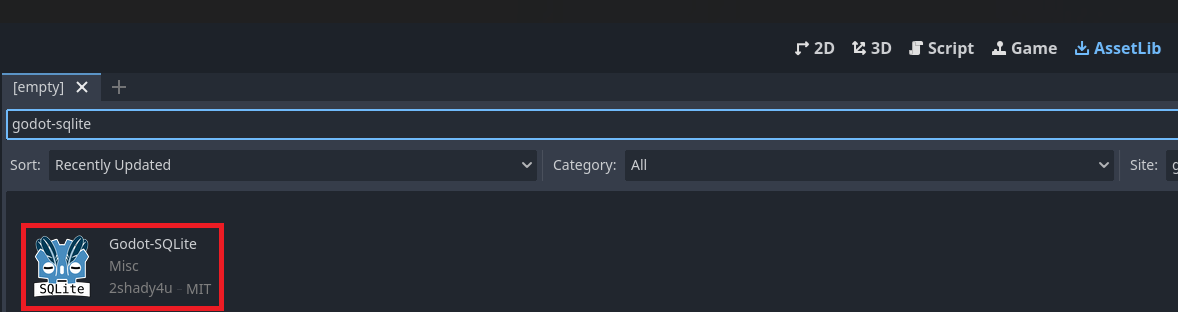

You may want to also install a database browser, so you can inspect your data. I recommend DB Browser for SQLite (DB4S).
Creating a Database
Your SQLite database will be stored in a .db file. You can save this anywhere, but for now we can write it to the user:// directory.
var db: SQLite
var _db_path := "user://player_data.db"
func open_database() -> bool:
db = SQLite.new()
db.path = _db_path
var was_db_opened_successfully = db.open_db()
# Handle error case as you see fit
return was_db_opened_successfully
This will open the database file, and will also create the file if it doesn't already exist.
About user:// vs res://
You likely want to store your database file as a child of the user:// directory, rather than res://. From the Godot documentation:
To store persistent data files, like the player's save or settings, you want to use user:// instead of res:// as your path's prefix. This is because when the game is running, the project's file system will likely be read-only.
The user:// prefix points to a different directory on the user's device. Unlike res://, the directory pointed at by user:// is created automatically and guaranteed to be writable to, even in an exported project.
Creating Tables
You can create a table either in a database browser, or via code.
First, we define the columns in a dictionary.
var column_definitions = {
# Primary Key
"id": {
"data_type": "int",
"primary_key": true,
"not_null": true,
"auto-increment": true
},
# Foreign Key (see note below)
"album_id": {
"data_type": "int" ,
# Assume that the table "albums" exists, with a primary key of "album_id"
"foreign_key": "albums.album_id" ,
},
# Some example fields
"song_name": {
"data_type": "text",
# Defines a UNIQUE constraint on the column
"unique": false,
# Defines the default value of the column, if none is supplied
"default": "DefaultSong"
},
# For byte arrays (images, raw data, etc)
"album_art": { "data_type": "blob" },
# For floats/doubles
"bpm": { "data_type": "real" },
}
Then, we create the table in the database:
var my_table_name := "songs"
db.create_table(my_table_name, column_definitions)
Note: To make the database enforce the relationship of foreign keys, you have to manually set db.foreign_keys = true. This is recommended, to ensure data integrity in your database.
As of September 2025, these are the data types available to you when creating tables. Any data types not found in the table will throw an exception if you try to use them. You can find the full, up to date list of data types on the github page.
| Data Type | SQLite | Godot |
|---|---|---|
| int | INTEGER | TYPE_INT |
| real | REAL | TYPE_REAL |
| text | TEXT | TYPE_STRING |
| char(?)* | CHAR(?) | TYPE_STRING |
| blob | BLOB | TYPE_PACKED_BYTE_ARRAY |
*: The question mark should be replaced with the maximum number of characters usable in the column.
Basic operations (CRUD)
The 4 types of database queries you'll typically be doing are CRUD operations: Create, Read, Update, Delete.
Create (Insert)
var row_data = {
"song_name": "Perpetual Terminal",
"bpm": 128
}
db.insert_row("songs", row_data)
Read Data (Select)
Below is a simple example of doing a SELECT statement on a single table. A more complex example that includes JOIN statements and parameter binding can be found further below.
var table_name := "songs"
var where_clause := "bpm > 120"
var columns := [ "song_name", "bpm" ]
var results = db.select_rows(table_name, where_clause, columns)
print(results)
[
{ "name": "Perpetual Terminal", "bpm": 128 },
{ "name": "Marigold", "bpm": 213 },
]
You might iterate over the results like so:
for row in results:
print("%s: %s" % [ row["name"], row["bpm"] ])
Update Data
var table_name := "songs"
var where_clause := "id = 1"
var row_data := [
"song_name", "Free Rein to Passions"
"bpm", "135"
]
var was_successful: bool = db.update_rows(table_name, where_clause, row_data)
Delete Data
var table_name := "songs"
var where_clause := "id = 1"
var was_successful: bool = db.delete_rows(table_name, where_clause)
Advanced Queries
Joins
You will often need to fetch and filter data from more than one table. This is where Joins will come in.
# 1. Build your query
var query_string := "
SELECT songs.name as song_name,
songs.bpm as bpm,
albums.name as album_name,
albums.release_date
FROM
songs
LEFT JOIN albums ON songs.id = albums.id
WHERE
albums.name = 'Darkest Hour'"
# 2. Perform the query
var was_successful: bool = db.query(query_string)
# 3. Fetch the query results via the array db.query_result()
for row in db.query_result:
print(row)
# ...
Example result:
[
{
"song_name": "Unfamiliar Sun",
"album_name": "Lookout Low",
"release_date": 2019
},
{
"song_name": "DVP",
"album_name": "The Dream Is Over",
"release_date": 2016
}
]
Warning! This above approach to making queries is vulnerable to and is not recommended if you're planning on using a query that includes user input. The issue is that if we don't sanitize the input going into our queries, users will be able to execute arbitrary SQL code (bad!).
Sanitizing Query Input (Preventing SQL Injections)
I recommend using db.query_with_bindings() instead of db.query() anywhere that you plan on including user input. It works almost exactly the same, with a small change:
# 1. Create the query string in the same way, substituting user input for a question mark
var query_string := "
SELECT
# [... ]
WHERE
albums.name = ?;"
# Instead of putting user input directly in the query string, we instead add it to an array
var album_name = _album_name_text_field.text
var query_bindings = [ album_name ]
# 2. Perform the query
var was_successful: bool = db.query_with_bindings(query_string, query_bindings)
# 3. Fetch the query results in the same way as you would with db.query_result()
for row in db.query_result:
print(row)
# ...